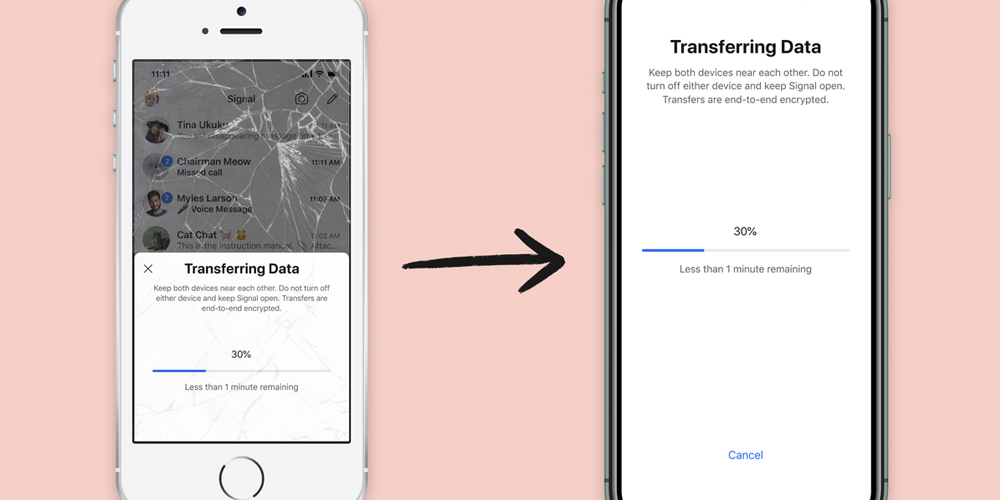A backup trans is a kit with multiple tools that help you share data from one phone to another. Backuptrans iPhone Android SMS Transfer + is a tool that enables one to transfer text messages to a new iPhone from an old one. It is also used to transfer data from Android phones to an iPhone, Android to Android, or iPhone to Android. The SMS app is common among many people, and a lot of information is associated with it, be it personal life or work-related. In this extract, we look at the steps on how one can transferring text messages from iPhone to iPhone.
Transferring of Text Messages Between Two iPhones (iPhone To iPhone)
When you decide to switch your phone and get a new one, you will want to recover your conversations or important texts as it does not come with that information. Transferring the data may not appear accessible to everyone. Users who haven’t backed up data on either iTunes or iCloud, might find it challenging if they try to move their messages. That’s why the backup trans tool is essential. The steps include;
1. Install Backuptrans software
Download the software from Apple Store and install it on the computer. Also, install the latest version of iTunes, must be version 11.0 and above, and turn off the Cloud backup to successfully transfer the data. Run the Backuptrans iPhone Android SMS Transfer + and then connect your phones to the computer with the Apple cables. The software then locates the devices, and they appear on the device list. If your old iPhone had a password or code, make sure you remember it exactly as it was for you to gain access.
2. Transfer all Text Messages from iPhone to iPhone
On the devices list on the left, click the iPhone option. Ensure the toolbar is visible on the computer, then press the button or click ‘Transfer iPhone SMS to other iPhone’ or go to file then transfer messages from iPhone to iPhone. Also, since all text messages contain the sender’s name, and right-click the contact name you want and choose ‘Transfer SMS with this contact to other iPhone.’
3. Select the iPhone
To proceed with the transfer process, you must select the iPhone you want to transfer the texts to. Since they already appear on the device list, it should be easy setting it. Click to confirm on your computer to continue. A pop-up message will then appear on the screen saying ‘messages transferred successfully.’
4. Wait for the iPhone to restart
The new phone will automatically restart and refresh all the sent SMS’s so there is no need to do it yourself. After the process is done, you can now open the messaging app, and all your texts will be there.
Bottom Line
Backuptrans is one of the best methods to transfer data from one phone to another. It is a very convenient tool and also safe to use, even with our private information. You can check out similar software, their reviews, and compare before installation.