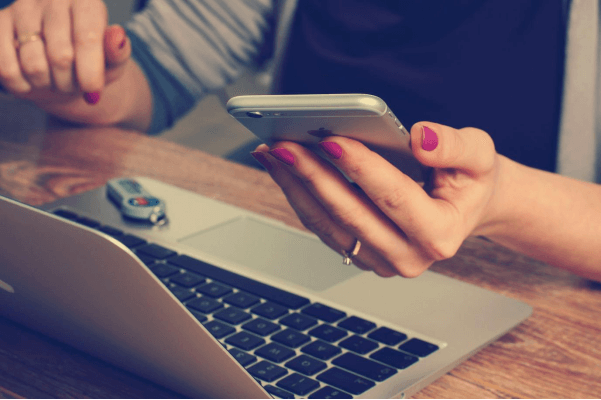Sometimes, your messages are so important that you have to print them. Unfortunately, there is no built-in method by phone manufacturers to help you surpass this hurdle. But is there anybody at fault here for your want to print out text messages?
Why You May Want Your Text Messages in Print
With the ever more critical roles phones are taking in our lives now, any accident is ever more expensive. Much like backing up your phone files and passwords, it’s a good idea to save backups of essential data.
Not all crucial documents come as docs, though, because some come as text messages. Friends and associates will often send Wi-Fi passwords, essential conversations, pre-contract discussions, and more as phone messages.
You may even want to preserve your last conversation with a dead relative or associate. For whatever reason, here are some ideas on how to print text messages from your phone.
Google Cloud Print for Androids
The easiest method to print a conversation from your phone is to use Google cloud print. It has relatively simple steps and is compatible with most printers. To be safe, though, do ask google if your printer is compatible with cloud print.
Download the app and install it. The next step is to take a screenshot of the message you want to print. You can then print the screenshots from your printer if it’s sharing a connection with your phone.
AirPrint for iOS
It’s a similar app to cloud print that comes with iOS devices. The steps are also identical. You’ll also need to screenshot the messages you need to print first, then visit your photos app. Pick any number of screenshots you need and select “share>print>select printer” to use any printer in your connection.
Screenshot Print From PC
If you don’t share a Wi-Fi with your printer, you can still print your messages by adding some extra steps. Send the screenshots to your PC by USB or email them to your address and access them on your PC. Once the screenshots are on your computer, you can quickly print them the old-fashioned way.
Backuptrans Android iPhone SMS/MMS Transfer+
All the above steps are complicated, time-consuming, and at the end of the day, produce unimpressive prints. New world solutions are appropriate for new world problems, and message printing is no different.
Backuptrans and similar apps are stepping up to fill the void of printing phone messages. The app will give you impressive prints of your phone messages in only three clicks and a lot more besides.
Download the app and install it on your PC. Then once you connect your phone to the PC with a USB cable, run the app. You may also try Wi-Fi if your phone does not display in the Devices list. All your phone messages will display. You will then decide on the SMS you want and click “Print selected SMS” for both Android and iOS devices.
Final Thought
Applications like Backuptrans are now stepping up to fulfill the role of printing SMS. Not only can you print your messages, but you can even create backups on your PC. As you can now see, printing your phone messages takes only a couple of steps.